How to factory reset iPhone | iPod | iPad
Here is a Step by Step guide to Factory Reset your iPhone.
1.
Update Your iPhone
Make
sure your iPhone is operating on the latest version of iOS if not please check
the update of the phone. This ensures the compatibility reset process.
2.
Deactivate 'Find My iPhone'
Go
to Settings - (Your Name) - Find My - Find My iPhone, and deactivate the feature.
You might required to input your Apple ID password for confirmation.
3.
Sign out from iCloud
Go
to Settings - (Your Name), scroll down and Sign out. Enter your Apple ID
password and indicate the data you wish to retain a copy of. This step is
needed for a smooth reset without facing iCloud locks.
4.
Factory Reset your iPhone
Go
to Settings - General - Reset. option for Erase All Content and Settings. You have to input your device's password to
Confirm your process.
5.
Final iPhone Setup
Post
the completion of the reset, your iPhone will restart. Here it shows the
instructions on the screen to set up your device. Now restore your backup data
from iCloud or iTunes.
How to Screen Record in Android phone Step by Step With Pictures?
Here is the step by step screen recording guide to screen record on an android phone.
Step 1: Swipe down from the top of your screen to open Notification panel or Quick settings panel.
Step 2: Find the Screen Record Icon: In the Notification or Quick Setting panel , you will see a group of icons representing various function like WiFi, Bluetooth, flashlight, Screen recorder and so on. if you find the screen recorder buttons, tap to open.
Step 3: Start Recording: If you tap the "screen Record" icon, You can see a menu offering 2 or 3 option. You can choose to record internal audio from, and the device audio, select your preferred audio source.
Step 4: Begin Screen Recording: Once you have selected the audio source and tap the start button. The recording of screen will begin, and you can record whatever you want to record.Step 5: Stop Recording: Whenever recording done, you can stop recording from swiping down from the top of the screen. And then tap the Stop button to end the recording.
Step 6: Access recorded video: After you stop recording, the video will saved to your gallery or video player app like Mx player etc.
Please keep in mind that steps may not work on old version Android phone. If your phone does not have screen recording icon, you might need to use free third party app which You can download from your phone google play store app.
Thank you







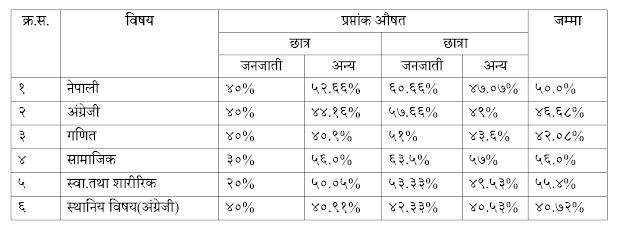


Comments
Post a Comment