How to Freeze Rows in excel || Freeze Columns and Freeze panes Step by Step With Pictures
Freezing rows and columns has various advantages, Especially when working in the Excel table. The importance of freeze rows is to make the table easier to edit and read, it helps you to save time when working in Excel. In this article, we will cover, how to freeze rows, columns and freeze panes in Excel tutorials with pictures:
Idea 1:
How to freeze the top row in Excel
Step
1: Select the top row in your Excel sheet, That you wish to
Freeze,
Step 2: Go to the
'View' tab in the ribbon at the top of the Excel window,
Step 3: Go to
Freeze panes,
Step 4: A dropdown menu will appear. Select the second option "Freeze Top Row" This option represents freeze top Row, your Excel's top rows have been frozen now.
Look
at the following picture for more practical information:
Idea 2: How
to freeze two and more top rows in Excel
Step 1: Select
the top row in your Excel sheet, That
you wish to Freeze,
Step 2: Go to the
'View' tab in the ribbon at the top of the Excel window,
Step 3: Go to
Freeze panes,
Step 4: A dropdown menu will appear. Select the
second option "Freeze Top Row" This option represents freeze top,
Step 5: Now put your cursor on the left hand "1" Then "right click", and a dropdown menu will appear, Click "Insert".
Now you have created a new row over the frozen row, And your two top
rows have been frozen. If you want more freezer rows, follow "Step
5".
Look
at the following picture for more practical information:
Idea 3:
How to Freeze panes in Excel:
To freeze panes in Excel follow the following steps:
Step 1: Go to the 'View' tab in the ribbon at the top of the Excel
window,
Step 2: Go to Freeze panes,
Step 3: A dropdown menu will appear. Select the first option
"Freeze Panes".
What
is a freeze pane in Excel?
Sometimes we wish to freeze the top rows and first columns at a similar
time, That time we can use "Freeze panes" which can freeze the top 6
rows and the first 3 columns at a similar time in Excel, which helps us to work
in a long Excel sheet.
Conclusion
Now
you know the tips and tricks to freeze rows, columns and freeze panes, Your
next Excel project will be easily done. Thank you so much for reading.



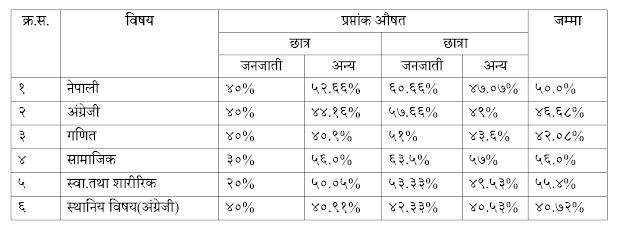


Comments
Post a Comment